
A tip. Or a trick, I can't decide which right now.
You modeled a character, a car, a big spaceship, or maybe just a simple trash can. You took the time to unwrap its UVs. You painted those details in, threw some dirt and rust on there, and oh my god does its texture look fantastic...when you render.
By default, 3ds Max won't show you the full resolution of any textures in the viewport. This is done so your memory isn't consumed by that sweet hi-res 2048 garbage can texture of yours. To change this, do the following:
- Go to "Customize > Preferences..."
- Under the Viewports Tab, locate "Configure Driver..."
- Locate the "Appearance Preferences"
- Check the "Match Bitmap Size as Closely as Possible" box (For this to affect objects in your scene, use the one under Download Texture Size. For background images, use the Background one)
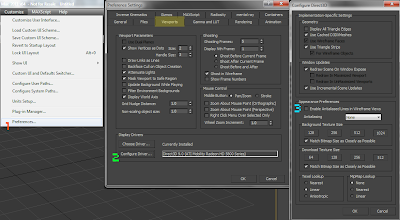
If you have any questions, just let me know. Happy modeling!

Awwww Mars, thanks for the tip man. BTW, you have, have, HAVE to check out 3Point Shader. It won't render but it shows them in viewport as if rendered. Glorious!
ReplyDelete